Summary
This article details best practices for moving and syncing OneNote notebooks, as well as issues that may arise if notebooks are moved or synced in ways that are not recommended. In general, OneNote notebooks should always be synced and moved by the OneNote application, and not by file based synchronization systems such as a client application (such as the OneDrive or DropBox local client) or offline folders. Reasons for moving and syncing notebooks via OneNote include:
-
Web Apps and Mobile Sync - The built-in sharing functionality correctly sets up the notebook on the server so that OneNote Web App will be able to open it. Also, the mobile versions of OneNote (iOS, Android) can only open notebooks that are shared through this mechanism.
-
Offline edits - OneNote creates a local copy of the notebook for offline editing in the Local Settings folder, and merges the changes to the cloud when a connection is re-established. Unlike other file synchronization methods however, OneNote is able to merge the changes without creating conflicts within the notebook.
-
Efficient syncing - OneNote has built-in sync logic with OneDrive allowing it to synchronize only the changes, which is significantly more efficient than file synchronization mechanisms like the OneDrive Desktop app or DropBox as it knows about the file format and can sync only the changes.
If you have a notebook stored locally on your computer that you wish to move to the cloud, go to File > Share in OneNote and pick a web location such as OneDrive, and then click Move Notebook.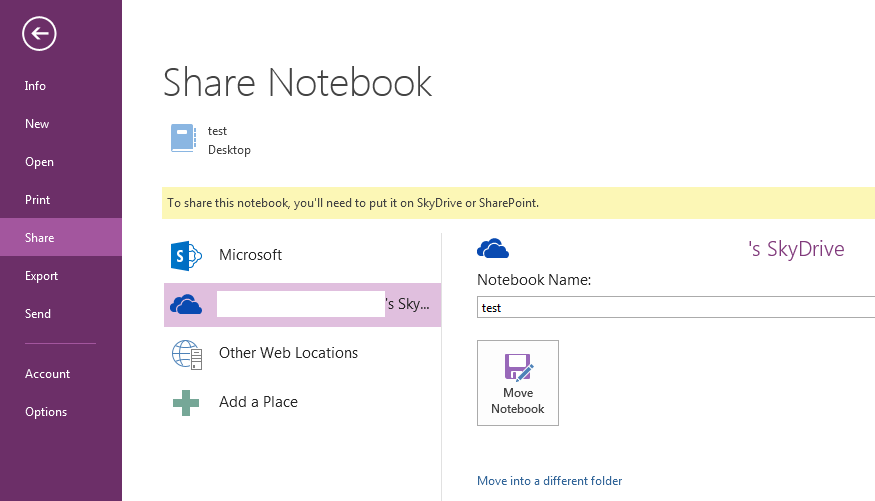
OneNote will upload the notebook to OneDrive and set up direct sync.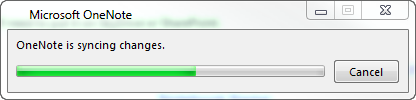
After the notebook has been moved, the local notebook in the previous location is no longer connected or synchronized and should be deleted. You may use the OneDrive client application to move and synchronize other files, and OneNote will handle the syncing of notebooks within OneDrive automatically.
Do not use Windows Explorer to move folders containing .one files to OneDrive. If notebooks are moved to the local OneNote client folder in this manner, when they are opened in OneNote 2013 you will receive the error "This notebook may not sync correctly because another program is syncing these files. Click here to re-open this notebook from the correct location."

Clicking on this error message in OneNote will let you move the notebook to OneDrive and establish a sync relationship. As a part of this process, OneNote will delete the original folder and all .one or .onetoc2 files and replace them with an internet shortcut file. This behavior is by design, as all OneNote notebooks are represented as internet shortcuts within the OneDrive client application so that the OneDrive client allows OneNote to perform the syncing of the file. However, no data is lost during this process.
Previous versions of OneNote were created prior to the existence of the OneDrive client application. As such, no error messages are surfaced in this scenario and the user can potentially encounter the issues described above when OneNote is not responsible for syncing content. Users with older versions of OneNote should move notebooks into OneDrive to resolve this problem.
More Information
Placing OneNote notebooks on Windows Offline File shares is also not recommended. Windows Offline Files introduces a file cache separate from the cache that OneNote already uses for offline editing. In this scenario, OneNote may sync changes to the Windows cache while the Windows file is offline, in effect syncing to a local copy instead of the server copy. When the Windows share is back online, the user may be prompted to keep two copies of the file or replace one copy. Choosing to keep two copies of the file will result in duplicate sections within OneNote, while opting to replace a copy of the notebook could result in data loss.
Microsoft recommends that users of Windows Offline Files place their OneNote notebooks in a separate location that is not synchronized by Windows Offline Files. Users with notebooks currently in an Offline Files share should move their notebooks to a new location.










