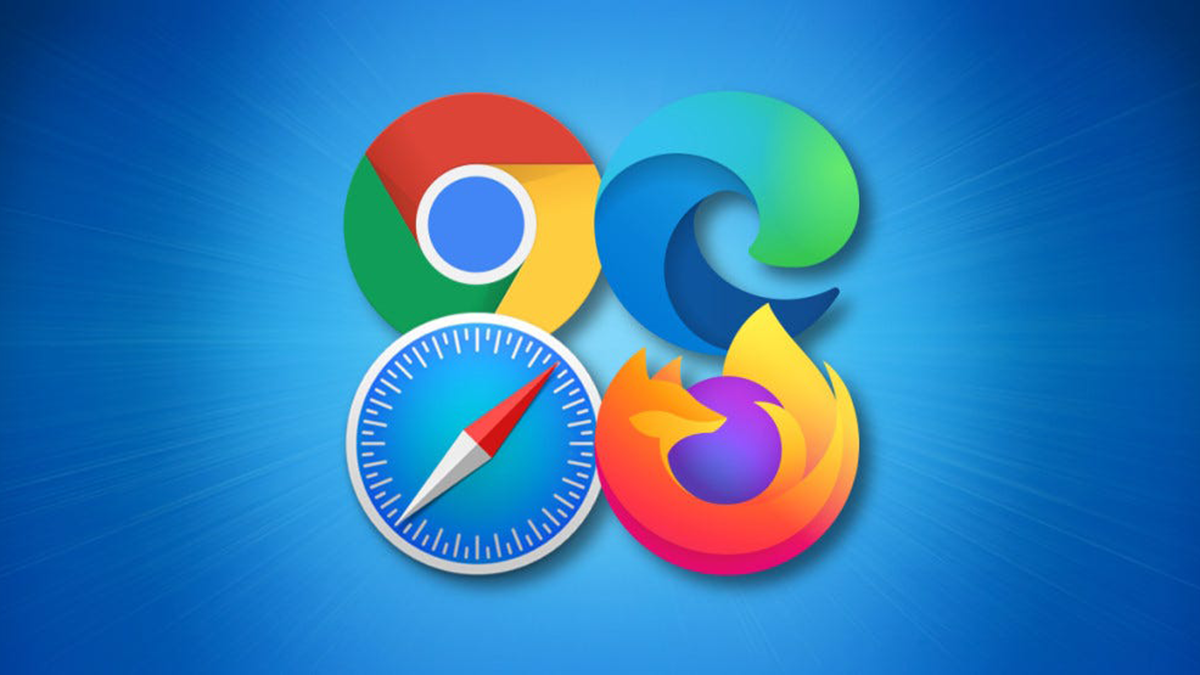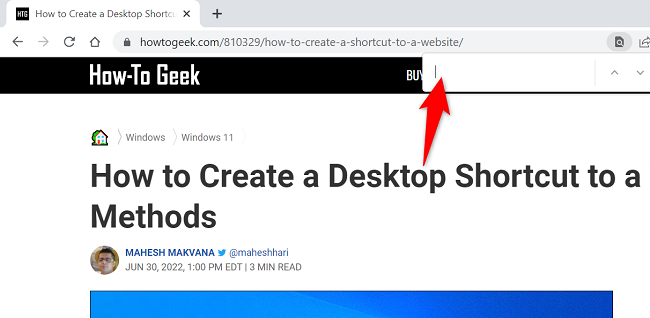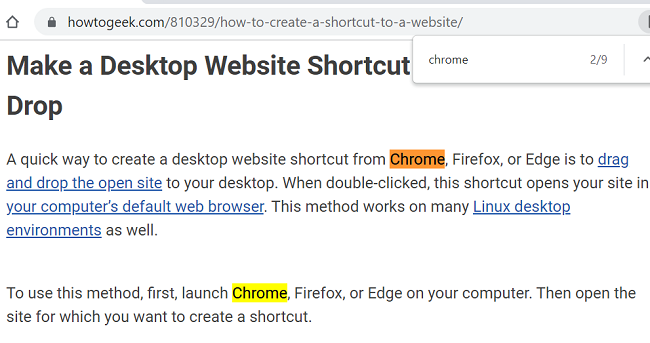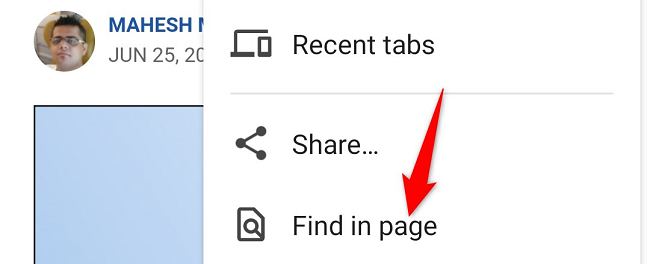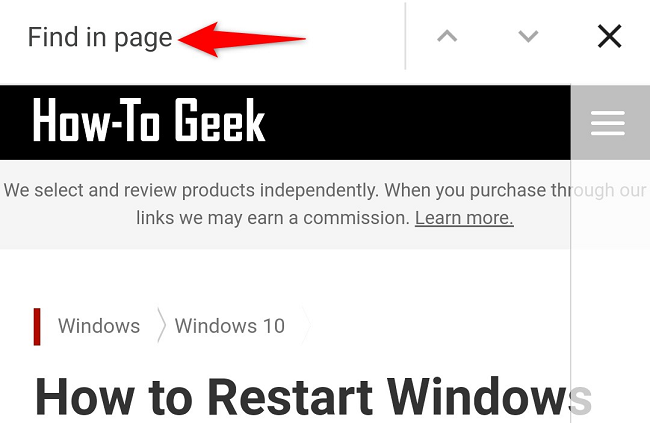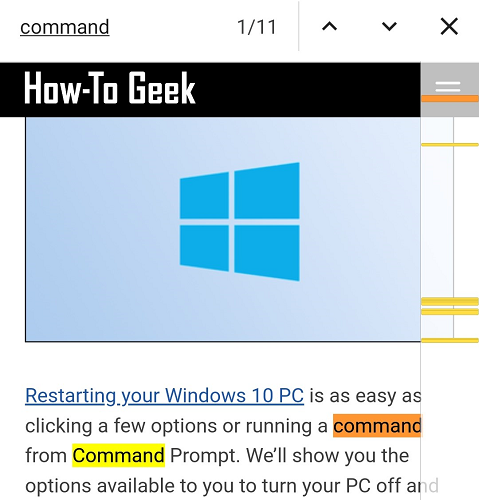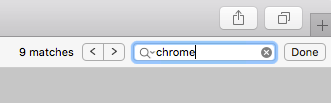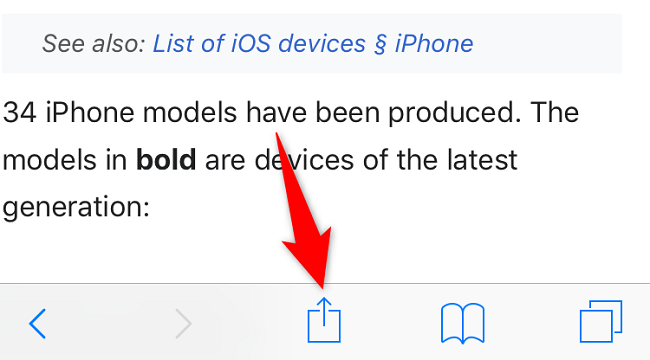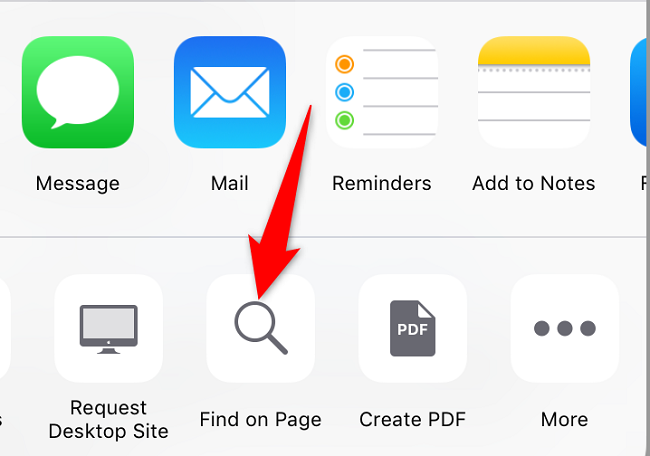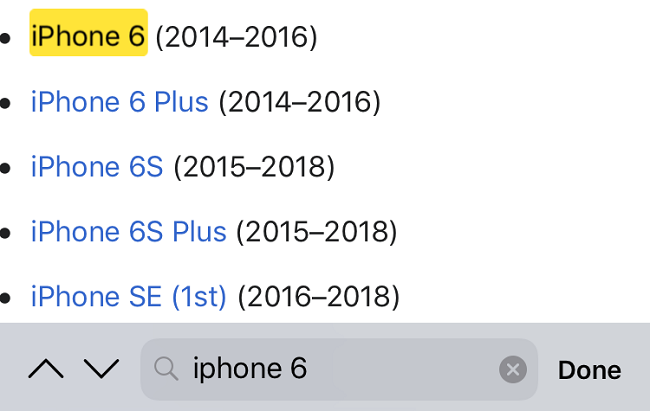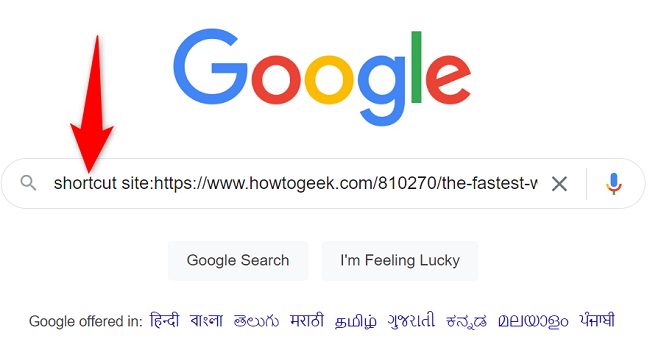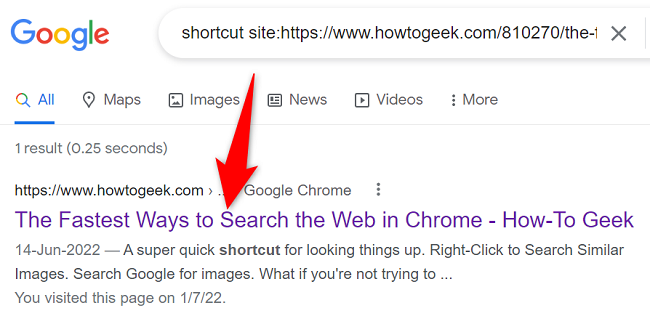Quick Links
Are you looking for a specific word on a web page? If so, ease your task by using your browser's find function to locate specific terms on the current web page. Another way to do this is to use Google Search with a custom parameter. We'll show you both ways.
Find a Word on a Web Page in Chrome, Firefox, and Edge
To find a specific string of text or numbers on a web page, use Chrome, Firefox, or Edge's "find on page" feature to quickly locate all occurrences of your word. You can do this in your browser's desktop as well as mobile versions.
On Desktop
If you're using Chrome, Firefox, or Edge on a desktop, use a keyboard shortcut to quickly locate your word on your current page.
First, in your web browser, access the web page where you want to find a word. When the page loads, press Ctrl+F (Windows) or Command+F (Mac) to invoke the find feature.
Alternatively, launch the find function in your web browser as follows:
- Chrome: Select the three-dot menu in the top-right corner and choose "Find."
- Firefox: Click the three horizontal lines in the top-right corner and choose "Find in Page."
- Edge: Select the three dots in the top-right corner and click "Find on Page."
Once you've accessed the feature using either way, you'll see a text box on your screen. In this box, type the word you want to find on your current web page.
As you start typing the word in the box, your browser starts locating all occurrences of that word on the current page. These occurrences are highlighted so you can easily find them.
To move to the next occurrence of your word, use the up and down arrow icons beside the text box. And that's it.
On Mobile
To search for a specific word on a web page on your phone, first, ensure the web page you want to search is open in Chrome, Firefox, or Edge on your phone.
In your web browser, tap the three dots to open the browser menu. Then select "Find in Page."
A text box will open. Here, type the term you want to find on your current page.
Your mobile browser will highlight all the occurrences of your entered word.
And you're done.
Locate a Word on a Web Page in Safari
Safari's both Mac and iPhone versions offer the ability to search for a specific word on a web page. Here's how to use that feature on your Apple devices.
On Mac
If you're on a Mac, first, launch Safari and access your web page.
When your web page loads, invoke the find feature by pressing Command+F. Alternatively, from Safari's menu bar, choose Edit > Find > Find.
In the text box that opens at the top of Safari's screen, type the word to search. Safari will highlight that word on your current web page.
On iPhone
On your iPhone, launch Safari and access your web page. Then, in Safari's bottom bar, tap the share icon (an arrow pointing upwards from a box).
From the menu that opens, select "Find on Page."
If you don't find the "Find on Page" option, swipe left on the bar above the "Cancel" button.
In the search box, enter the word to find and Safari will highlight it on your current web page.
You're all set.
Use Google Search to Locate a Specific Word on a Web Page
If you can't (or don't want to) open a web page to find a word on it, use Google Search to locate a specific word on any web page and see the result right on Google's search results page.
To do that, first, open your web browser and launch Google.
In Google's search bar, use the following search term to look for a word on a web page. In this query, you'll replace
word
with the word you want to locate and
URL
with the full URL of the web page you want to run a search on.
word site:URL
For example, to search for the word shortcut on the following web page:
https://www.howtogeek.com/810270/the-fastest-ways-to-search-the-web-in-chrome/
You'll type the following query in Google's search bar and press Enter:
shortcut site:https://www.howtogeek.com/810270/the-fastest-ways-to-search-the-web-in-chrome/
When the search results appear, you'll find a brief snippet from the specified web page highlighting your searched word. You can visit the actual full web page by clicking this search result, but note that your searched word won't be highlighted on that page.
And that's how you find out if a specific word or number exists on a web page using both your web browsers as well as Google Search. Very useful!
If you use Chrome, did you know you can create links that direct readers to specific text on a web page? Check out our guide to learn how to make those links.